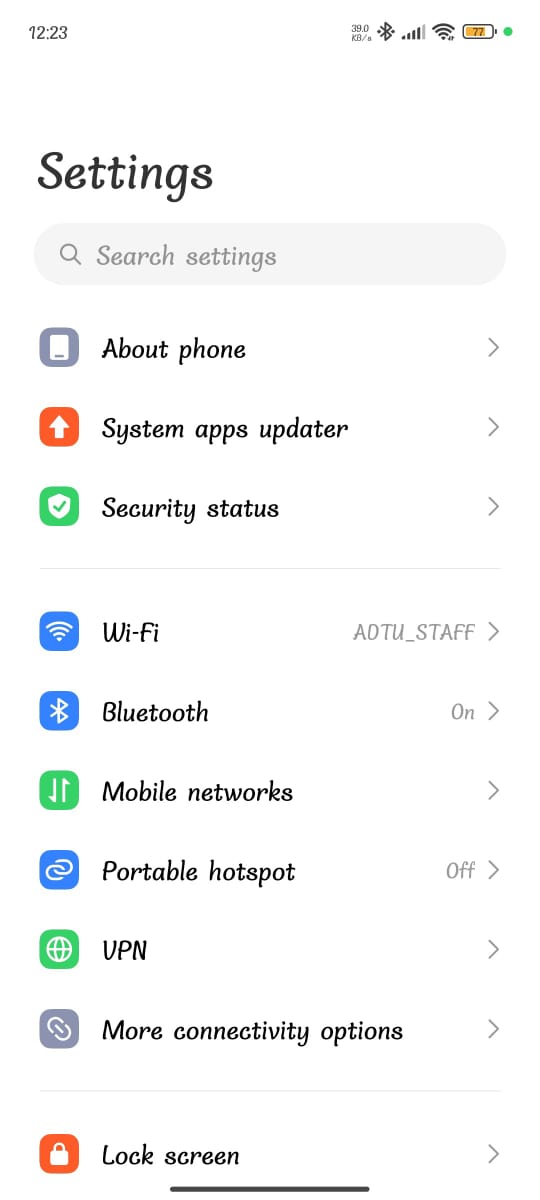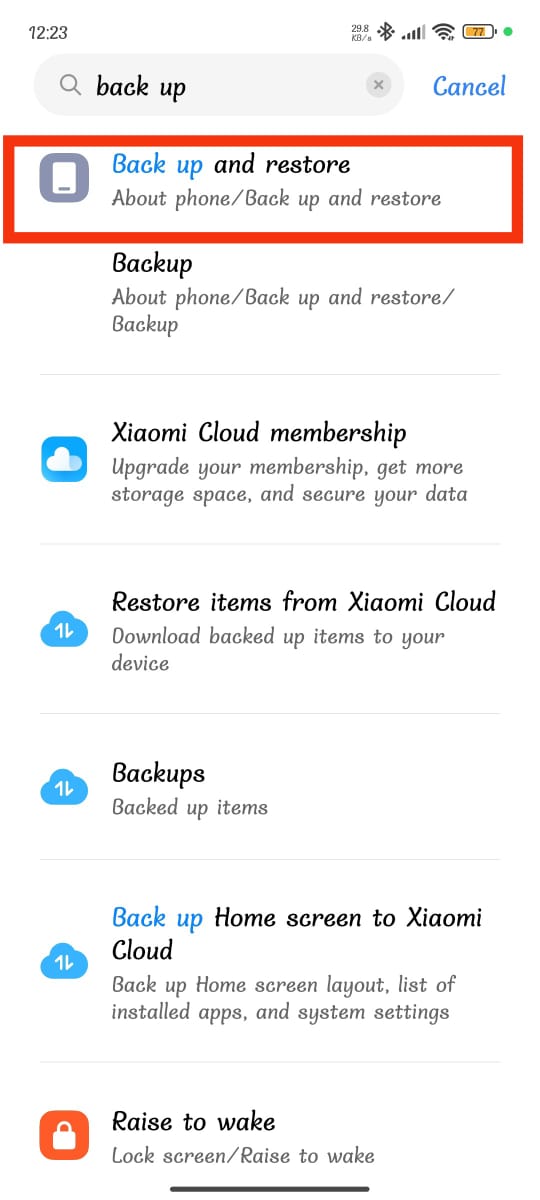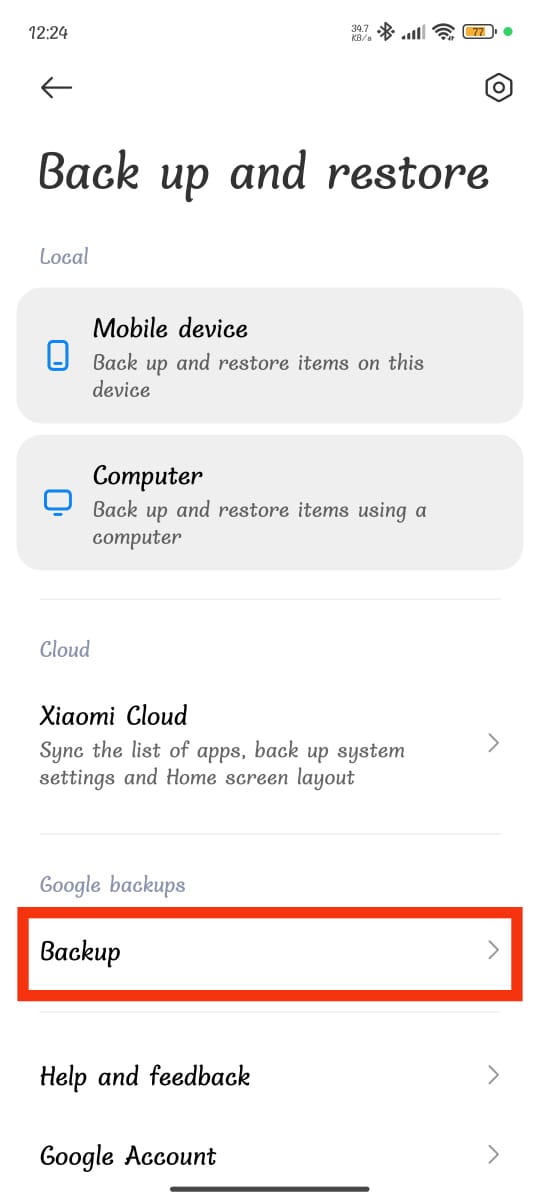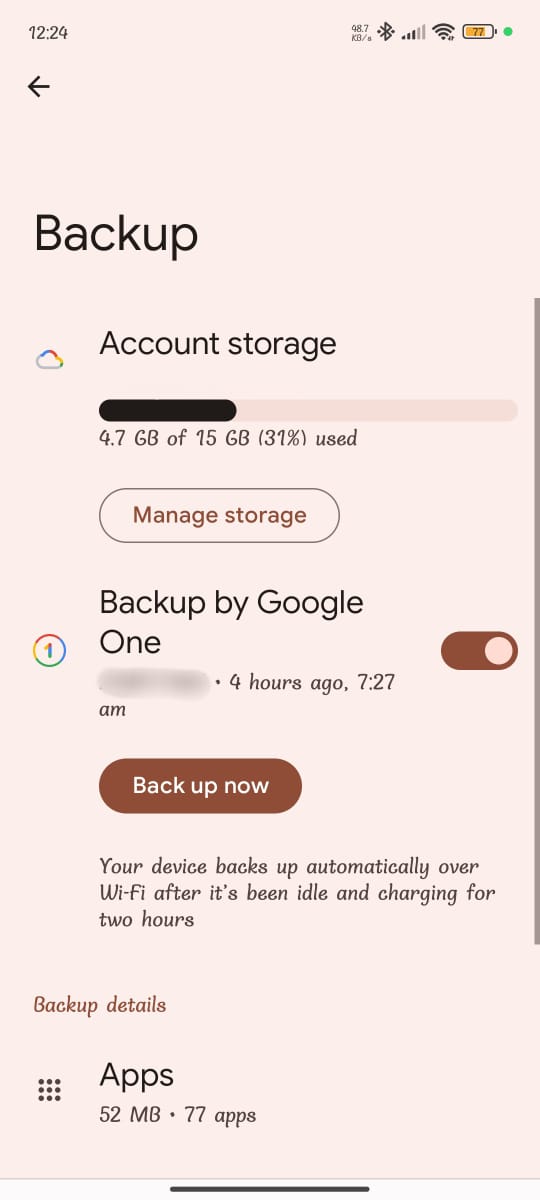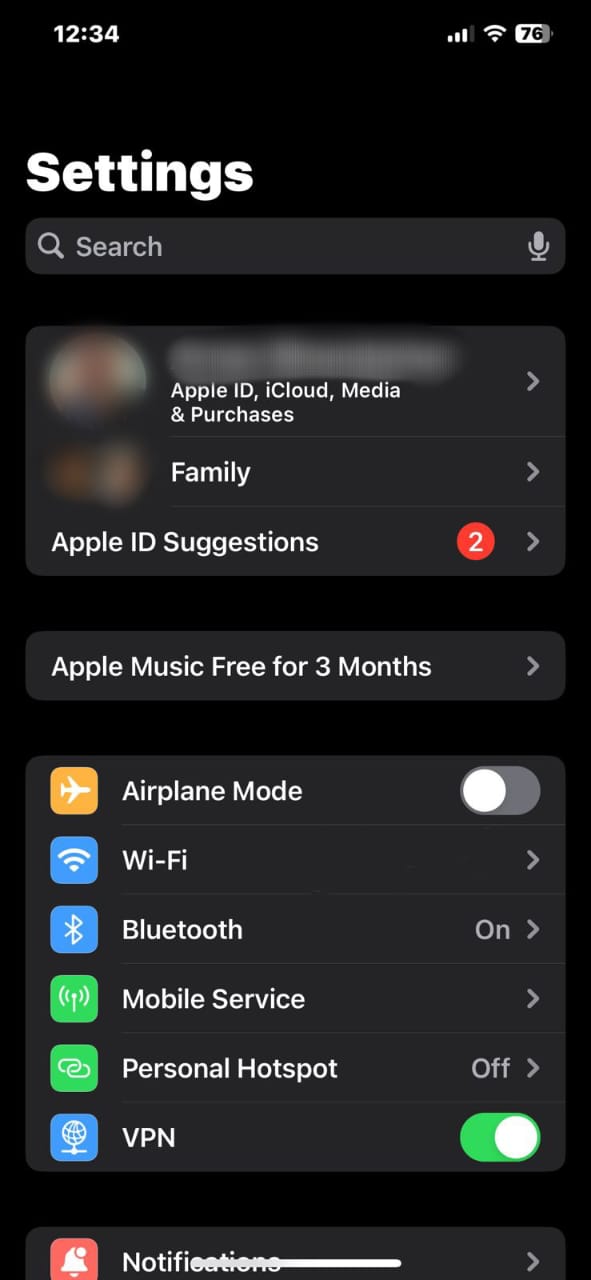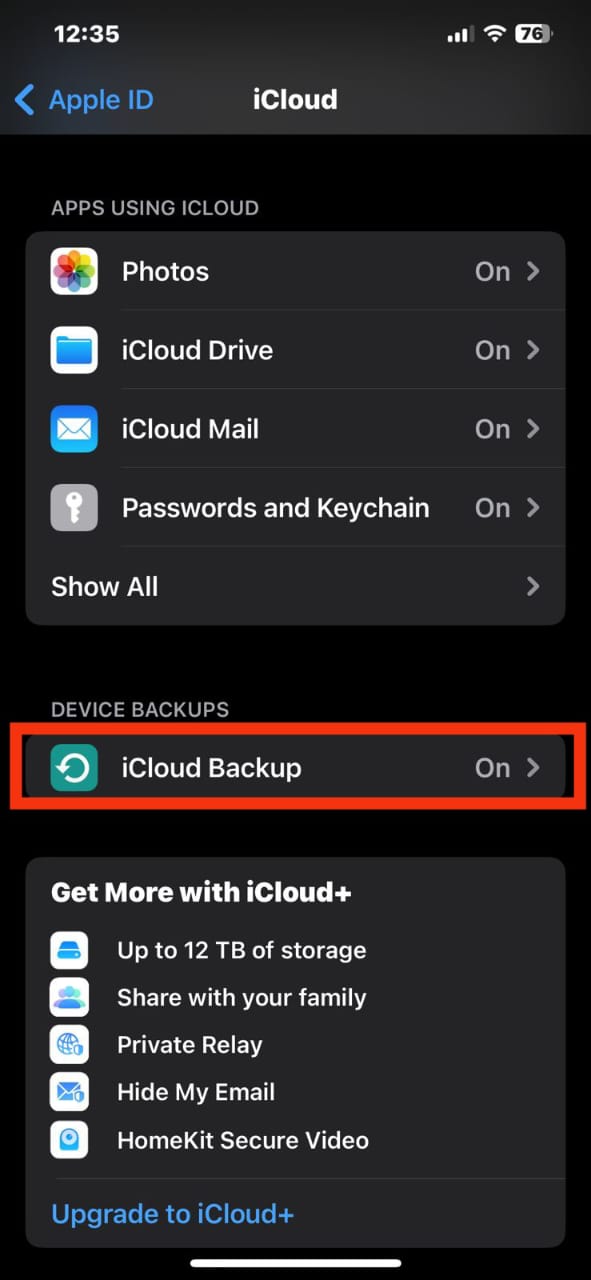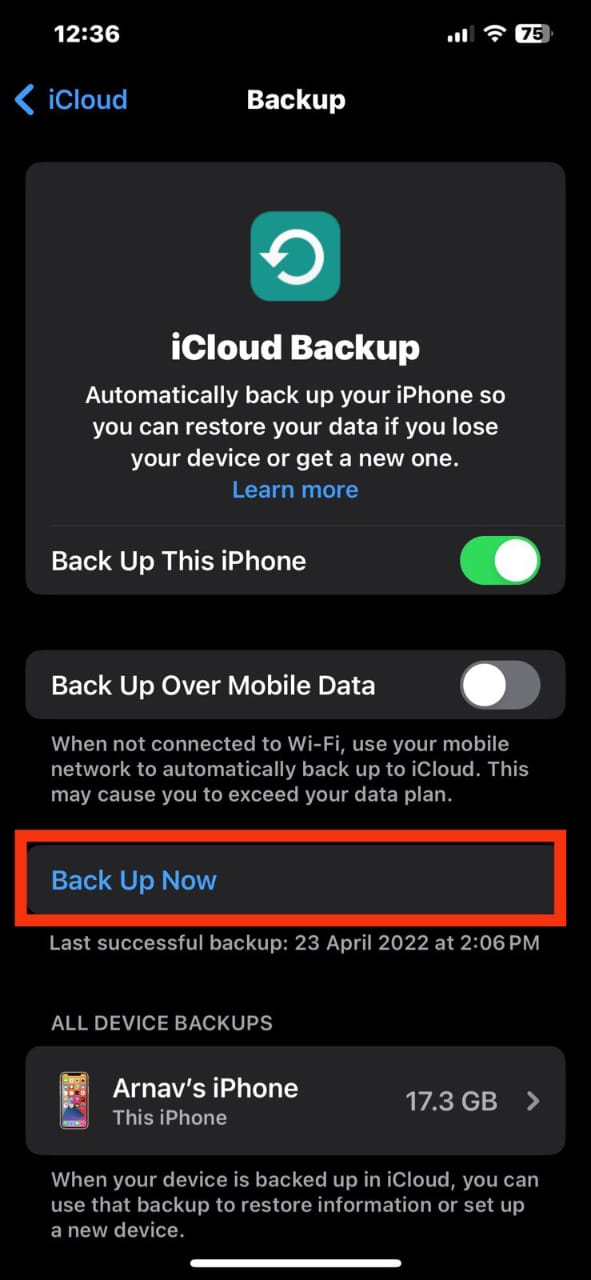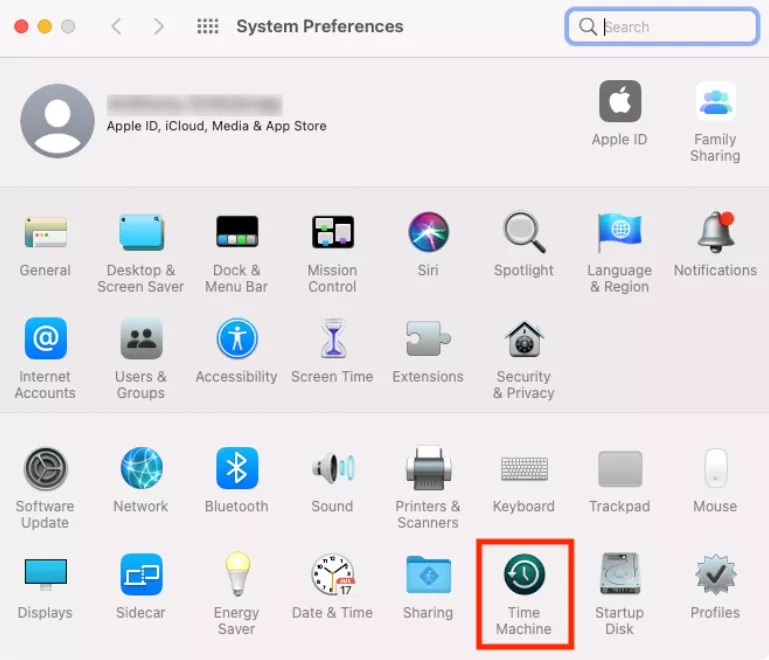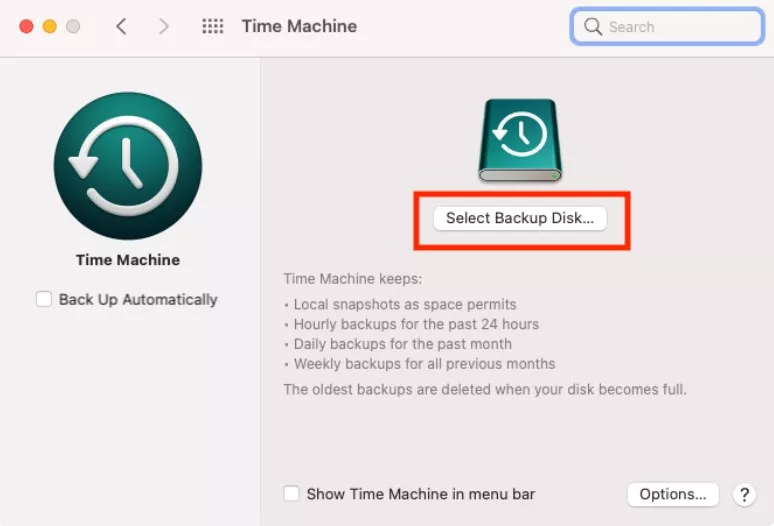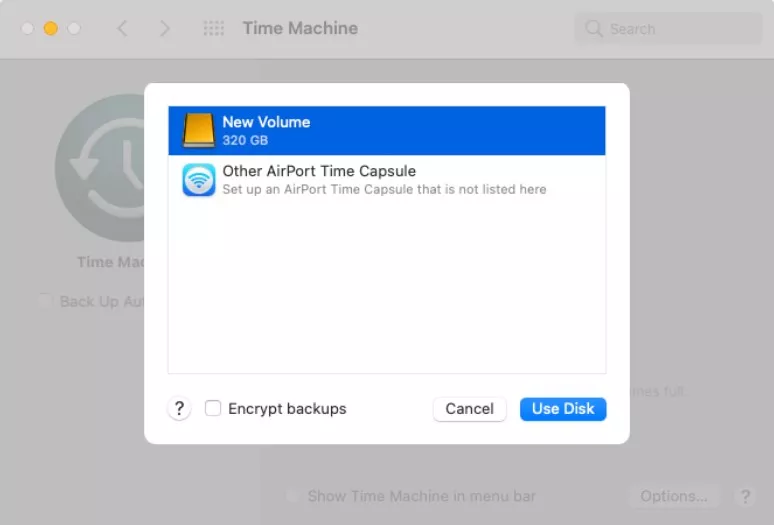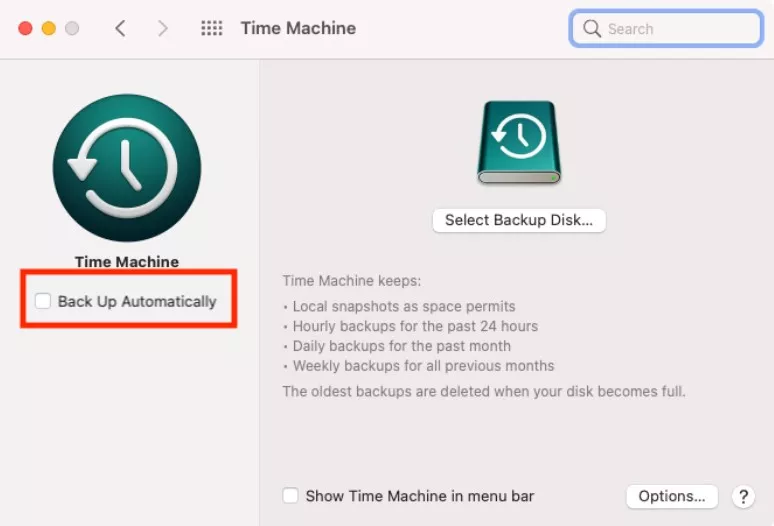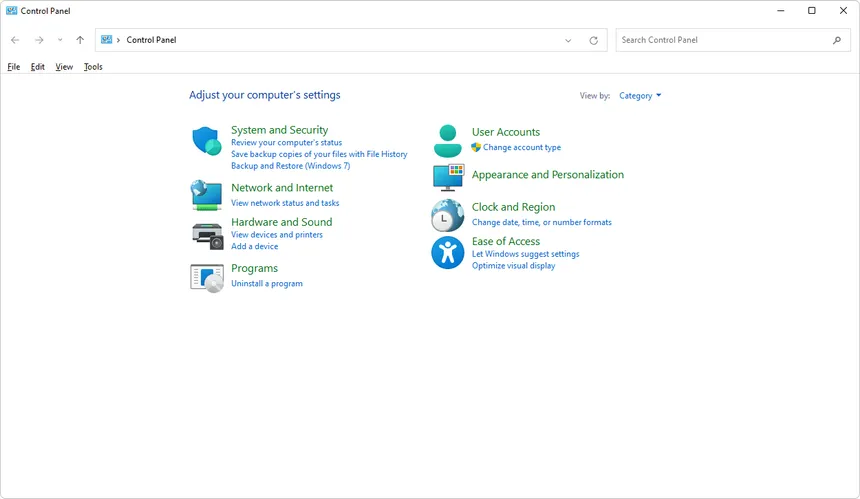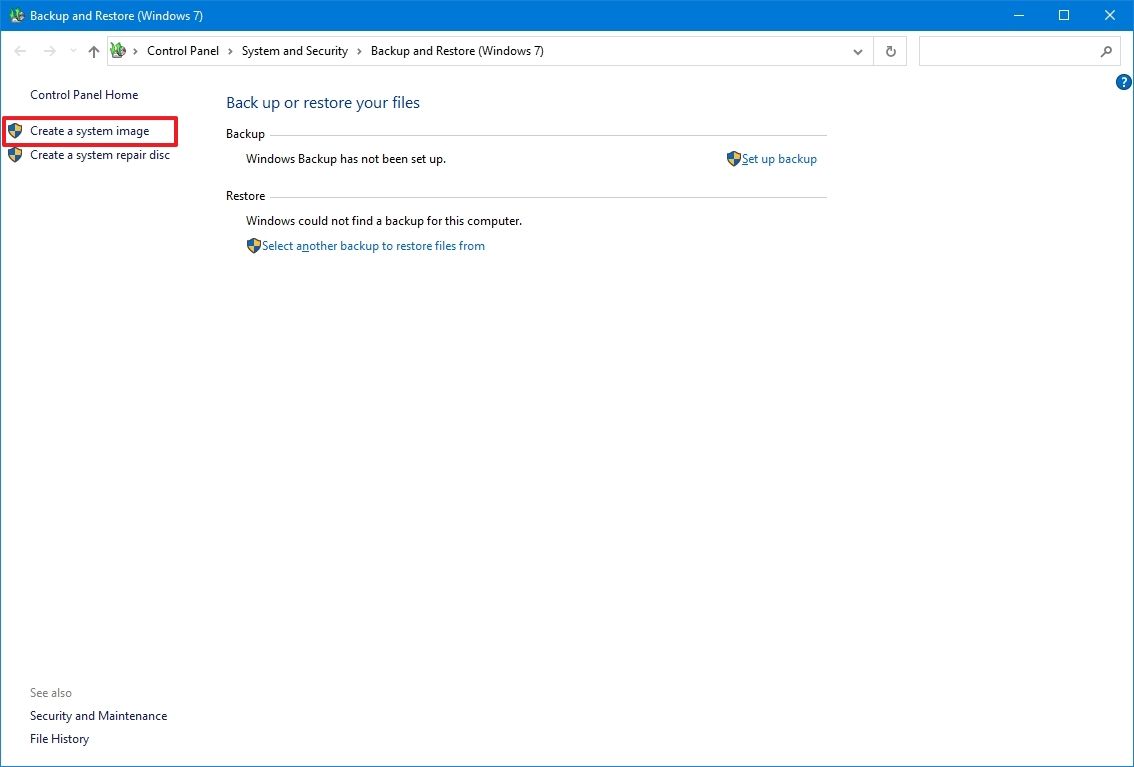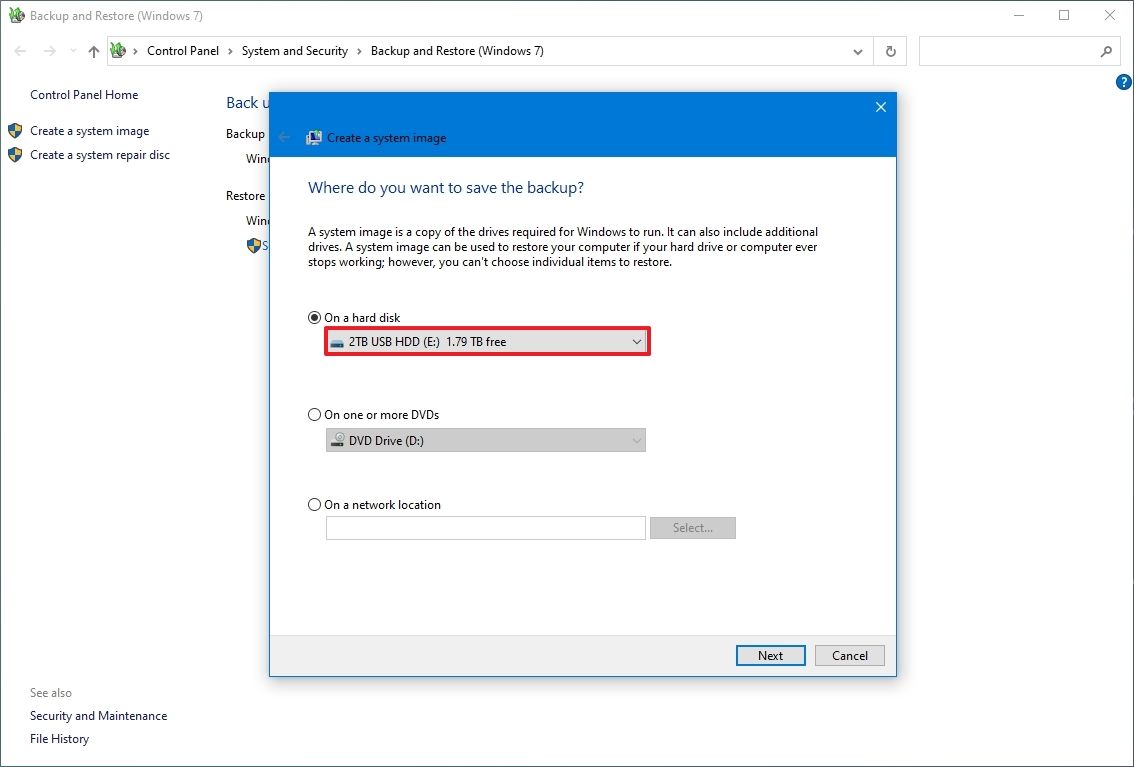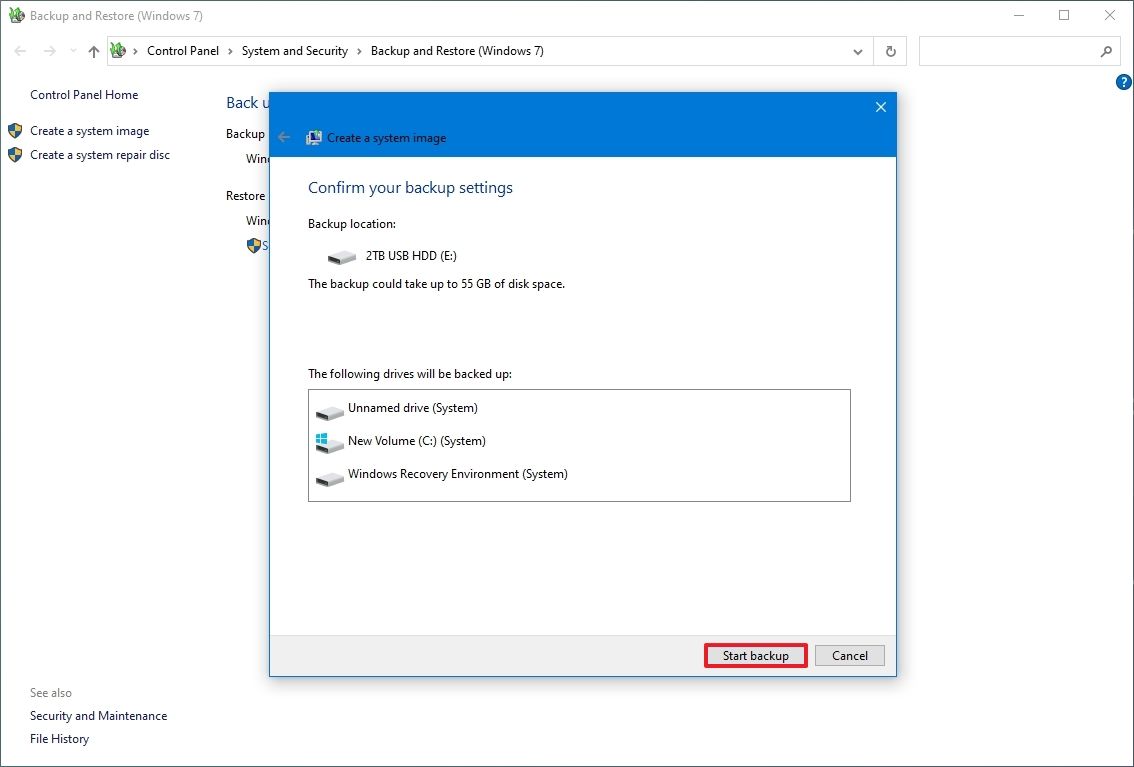What is data backup
Data backup is the process of making a copy of your data and storing it separately from the original in case it gets lost, damaged, or deleted. The backup copy can then be used to restore your data, which can be helpful in the event of a natural disaster, cyberattack, or other data loss.
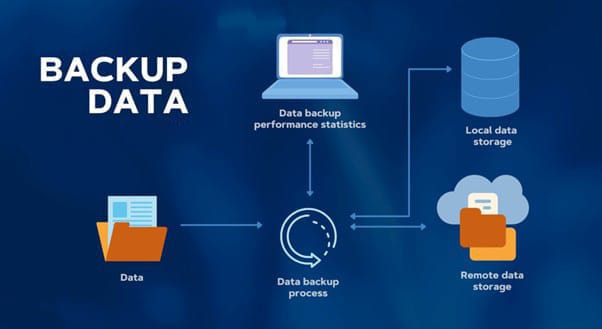
Benefits of Data Backup for Protection and Recovery
- Data loss prevention: Backups protect against accidental deletion, hardware failures, or corruption.
- Cyberattack protection: Backups enable recovery from ransomware or malware attacks.
- Disaster recovery: Backups ensure quick restoration after natural disasters or system crashes.
- Business continuity: Maintains access to essential data, preventing operational disruptions.
- Compliance: Backups help meet regulatory requirements for data protection and audits.
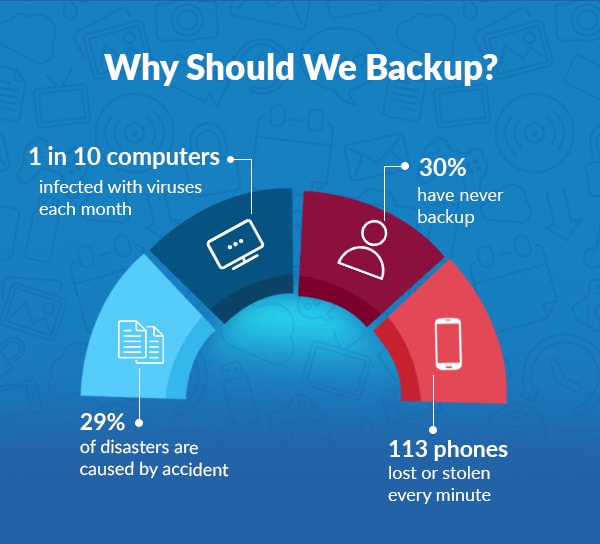
Risks of Not Implementing Data Backup
- Permanent data loss: Without backups, data lost due to deletion, hardware failure, or corruption cannot be recovered.
- Increased downtime: Restoring operations after system failures or disasters takes longer without backups.
- Vulnerability to cyberattacks: Ransomware or malware attacks could make data unrecoverable without backups.
- Financial loss: Recovery from data loss or breaches can be expensive and time-consuming.
- Regulatory non-compliance: Failing to meet backup requirements can lead to legal penalties.
- Loss of customer trust: Data loss can damage reputation and result in lost business.