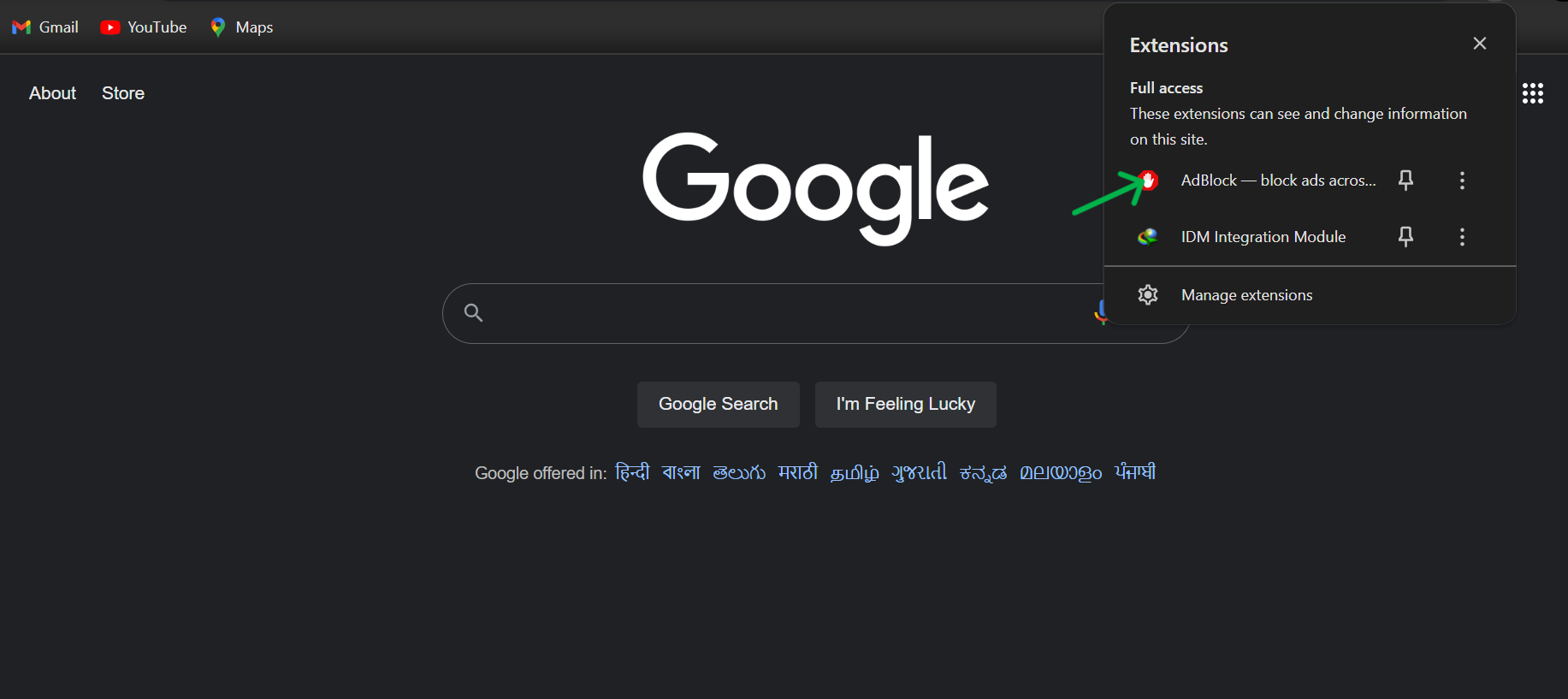Why Blocking Ads is Essential for Secure Browsing
Online advertisements can be more than just distractions—they can also be vectors for malware, privacy violations, and data tracking. Using an ad blocker can significantly improve your browsing security and overall user experience.
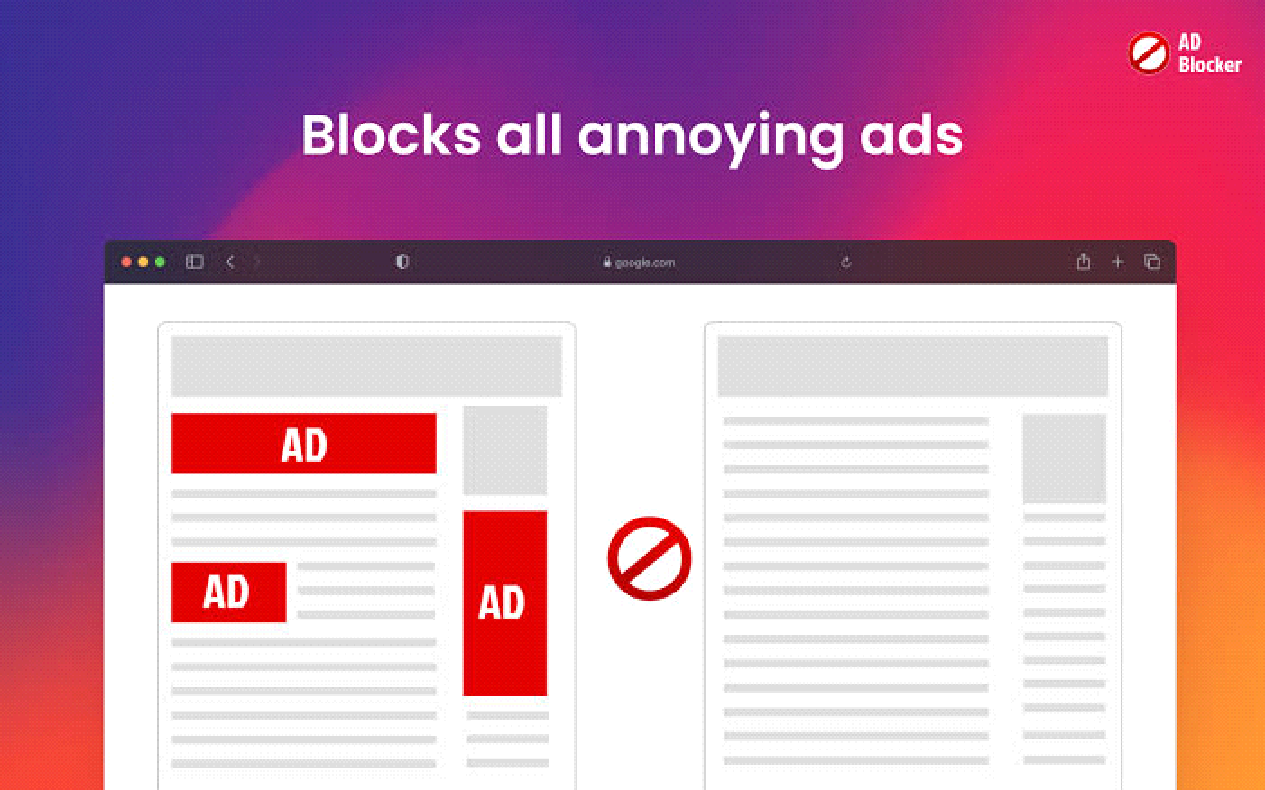
Real-Life Incident
In 2020, a well-known website was found hosting malicious ads that installed malware on users' devices without their consent. Users without ad blockers were more vulnerable to these attacks, leading to compromised devices and stolen personal information.
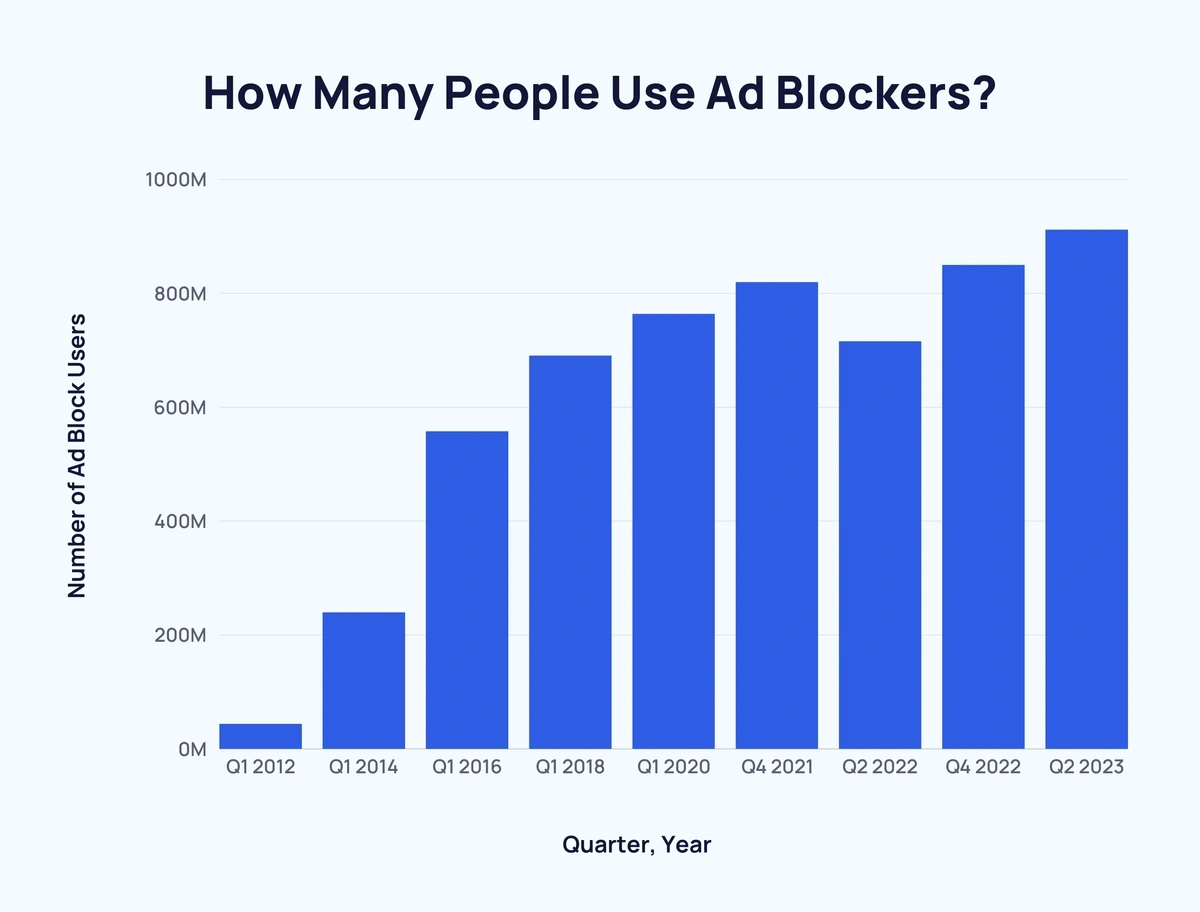
Risks of Not Using an Ad Blocker
Browsing without an ad blocker can expose you to various risks, including:
- Malicious ads that install malware or spyware on your device.
- Unwanted tracking by advertisers, reducing your online privacy.
- Slow page load times due to heavy advertising content.
- Excessive distractions that disrupt your online experience.
How to Install and Use Ad Blocker with Detailed Steps
Instructions: Open Google Chrome and go to the Chrome Web Store.
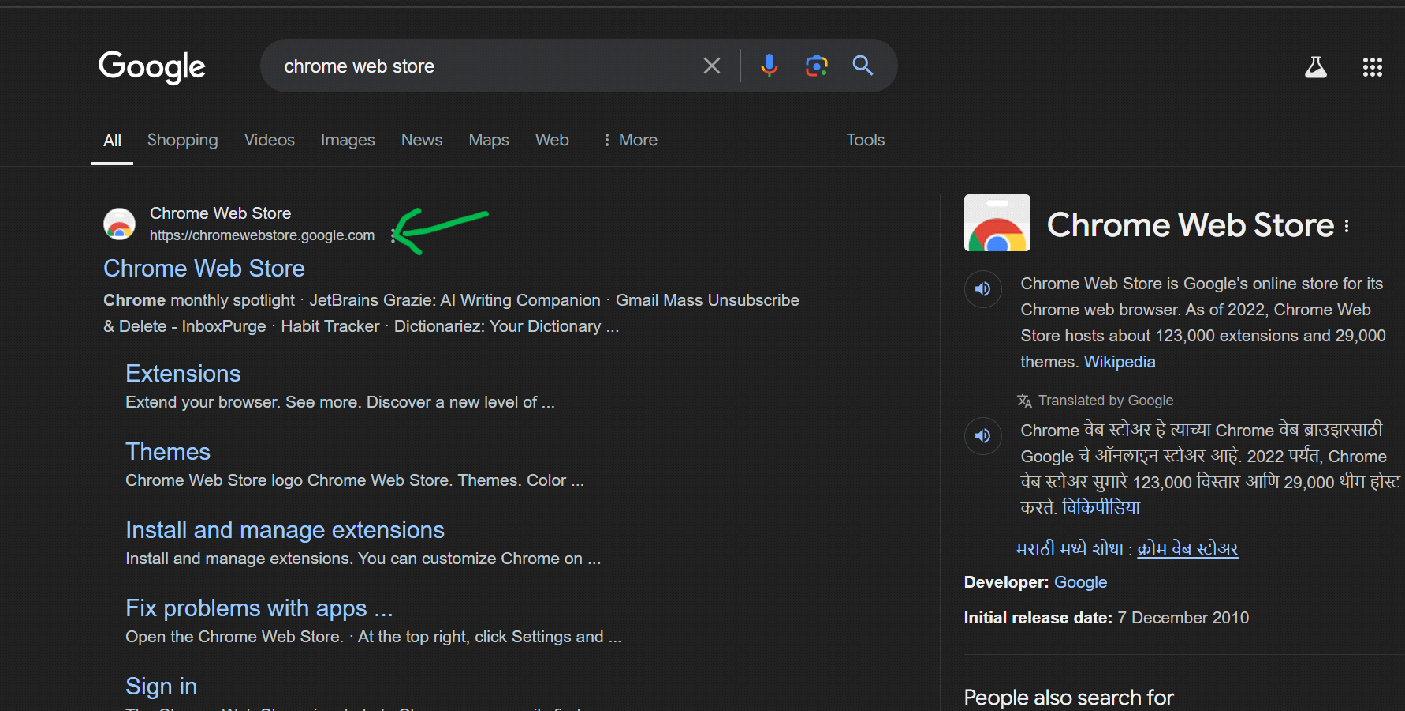
Instructions: In the search bar, type "AdBlock" or "uBlock Origin". Choose the ad blocker extension you prefer.
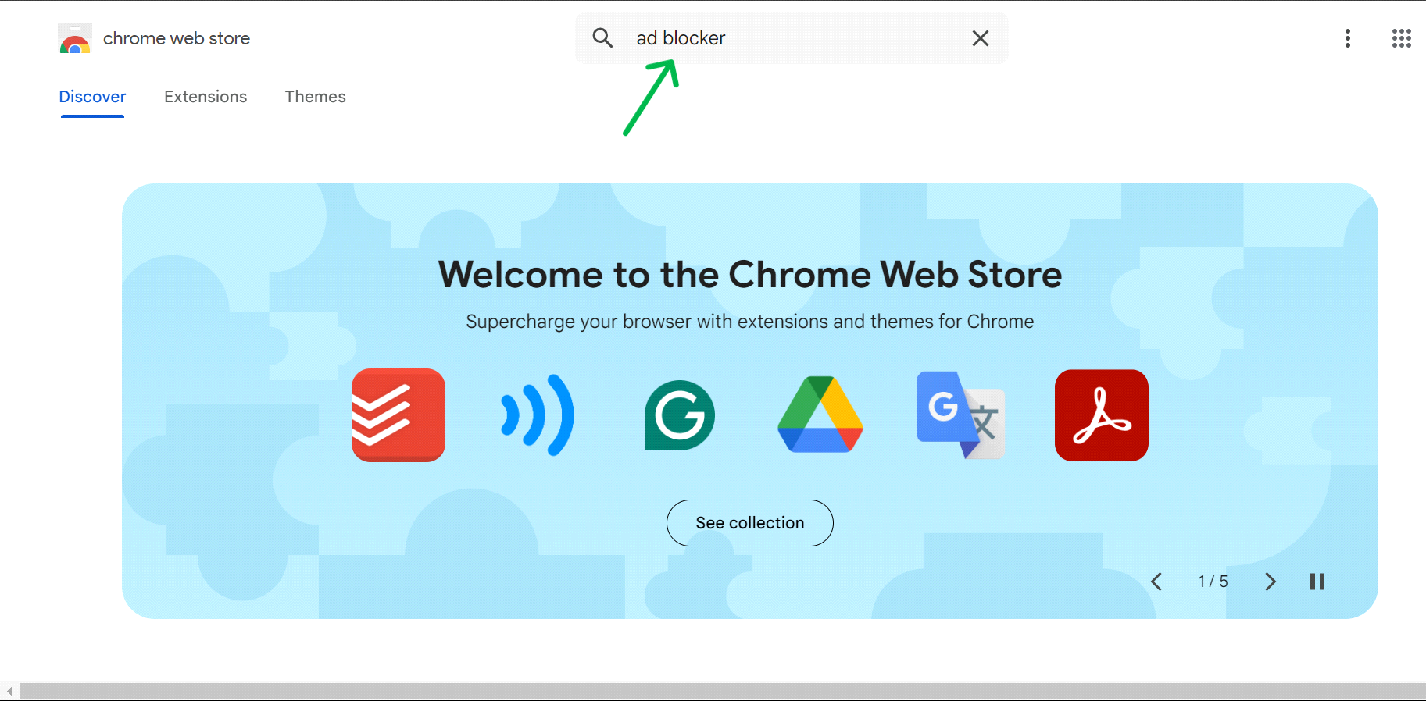
Instructions: Click on the name of the ad blocker extension from the search results.
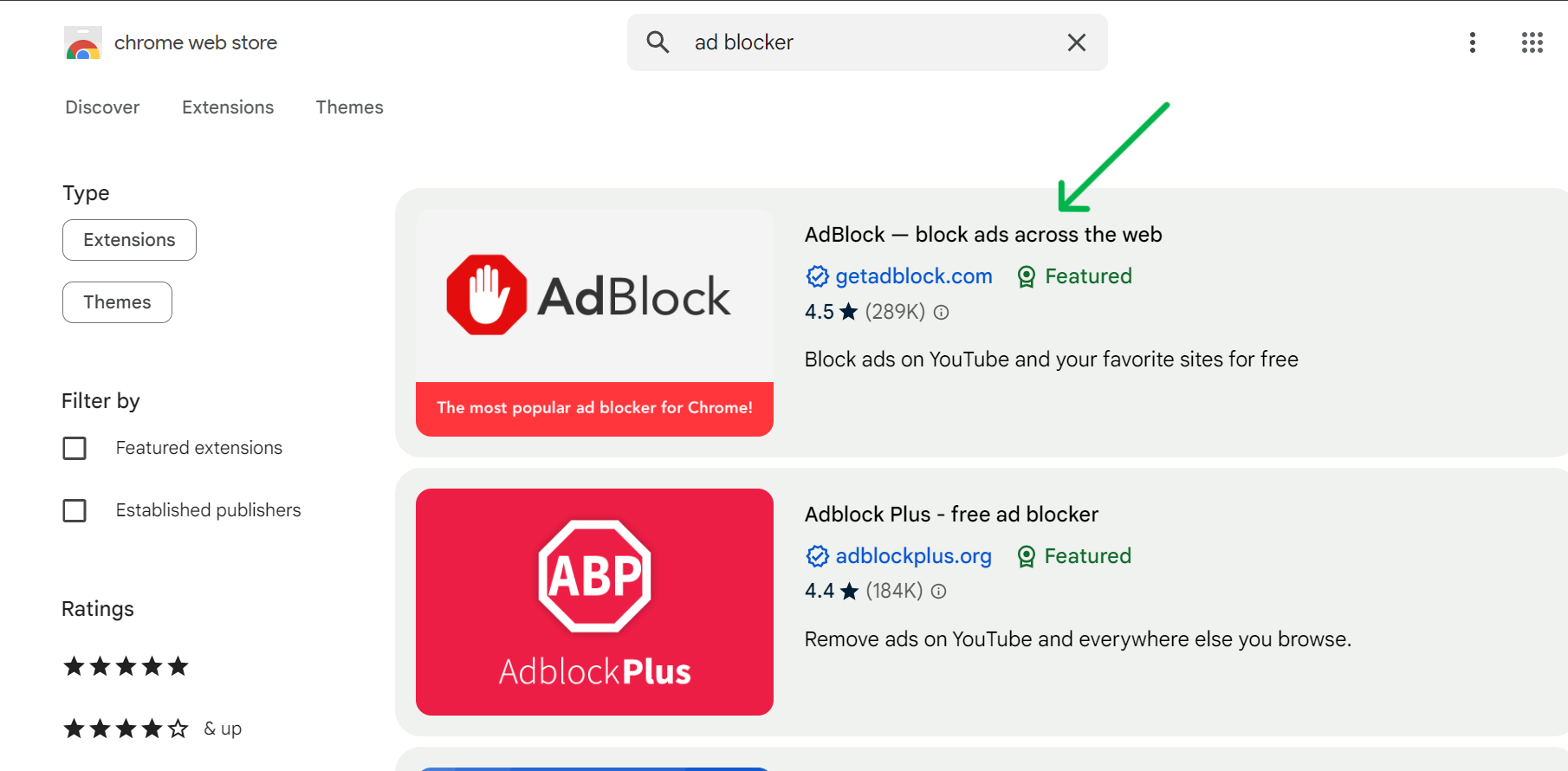
Instructions: On the ad blocker’s page, click the "Add to Chrome" button.
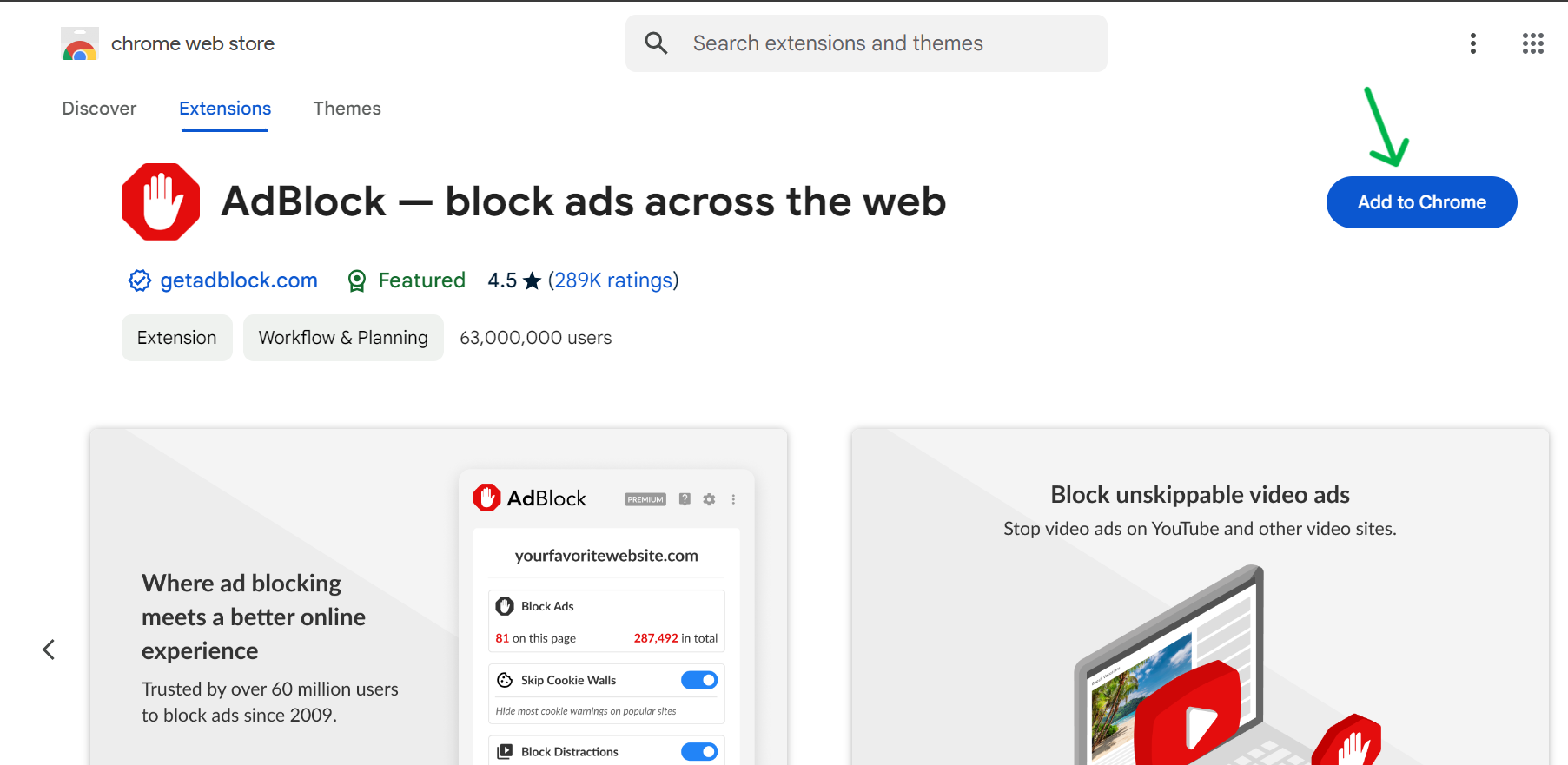
Instructions: A pop-up window will appear asking for confirmation. Click "Add Extension" to complete the installation.
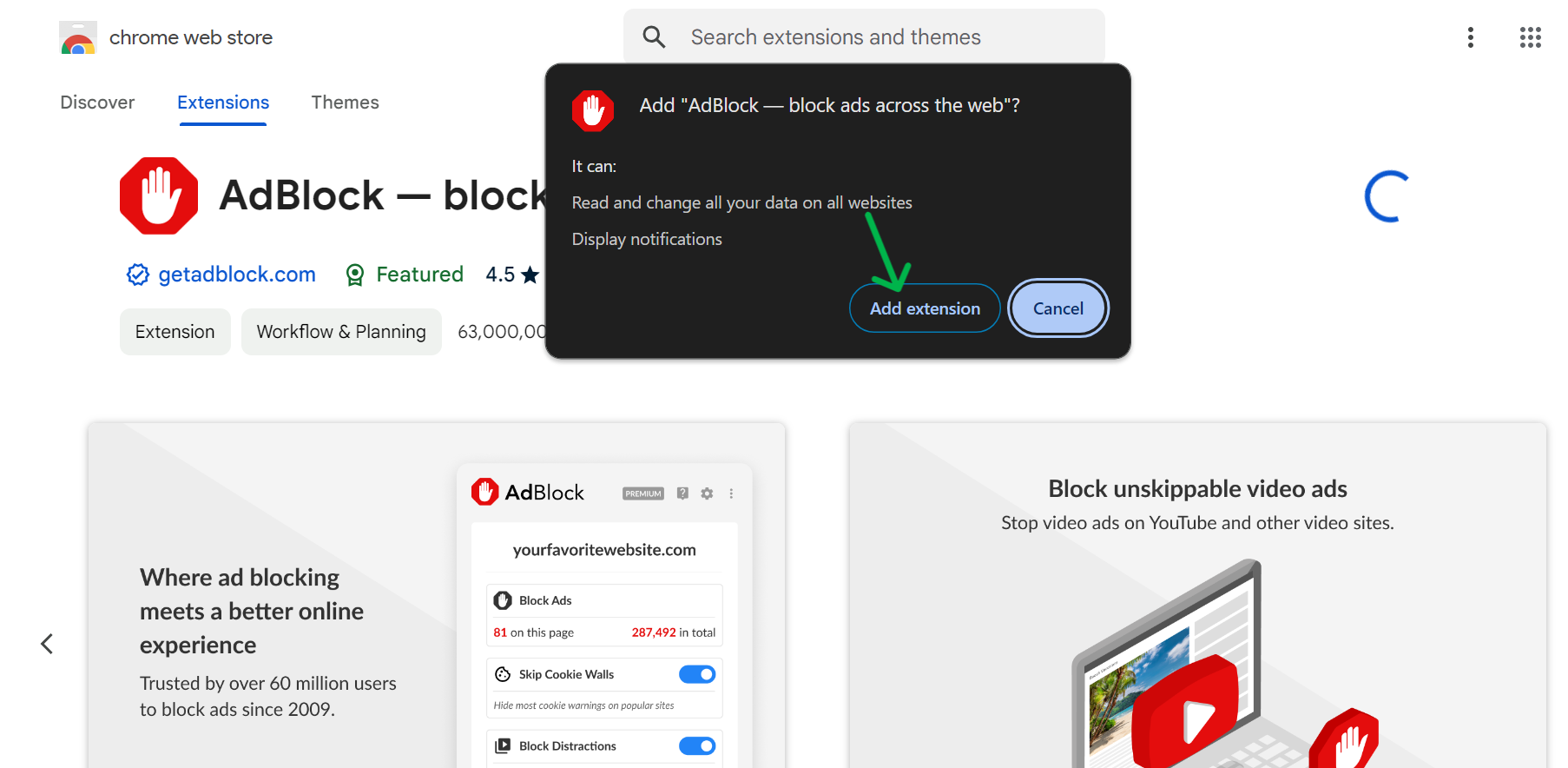
Instructions: If prompted, the extension will automatically download and install in Chrome.
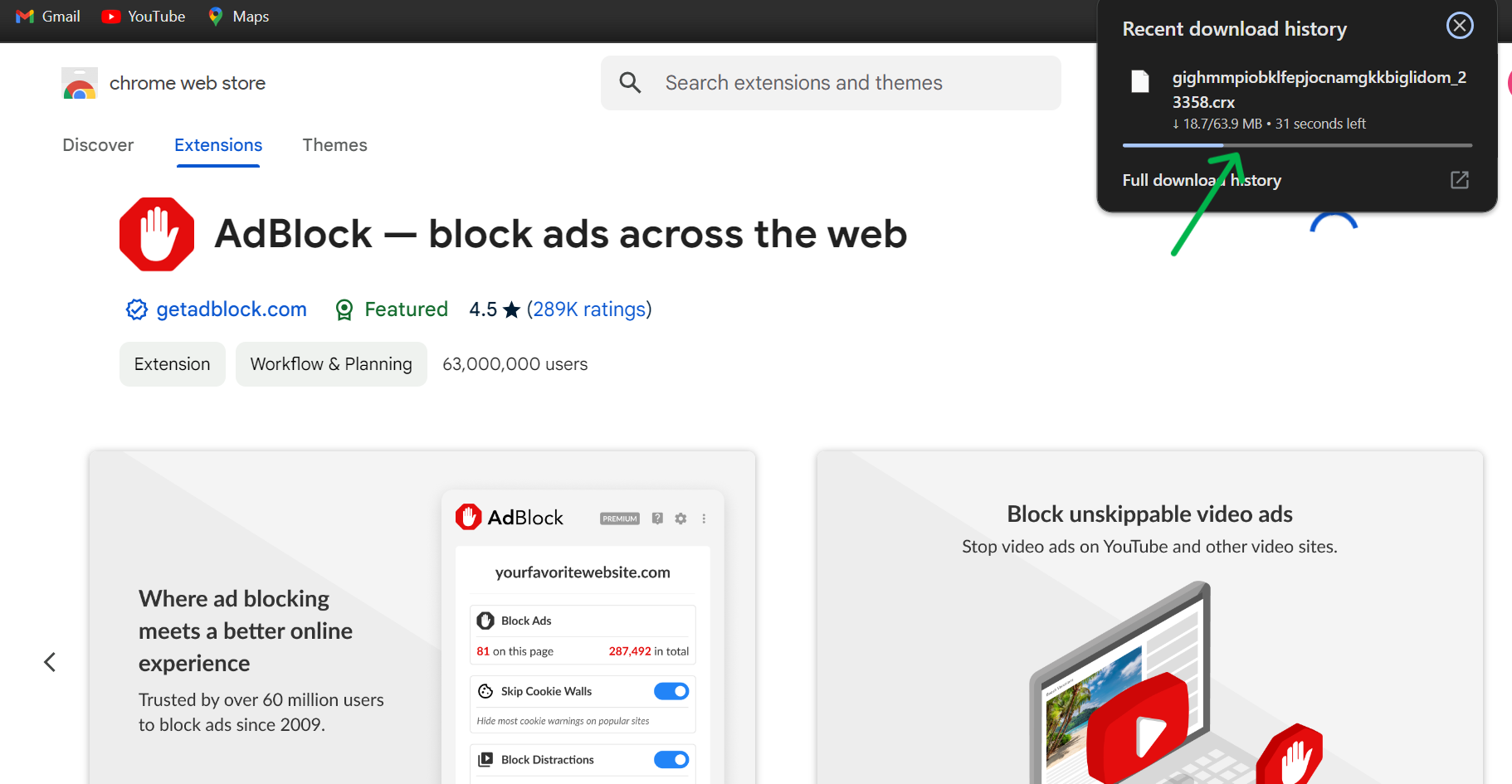
Instructions: You can click on the ad blocker icon to manage settings. You can view the number of ads blocked, enable/disable blocking for certain websites, and whitelist trusted sites.